Follow these instructions for applying a stamp:
Select any Tiff or PDF within the database.
First you will need to open your View Module, locate a record, and select the record's attachment.
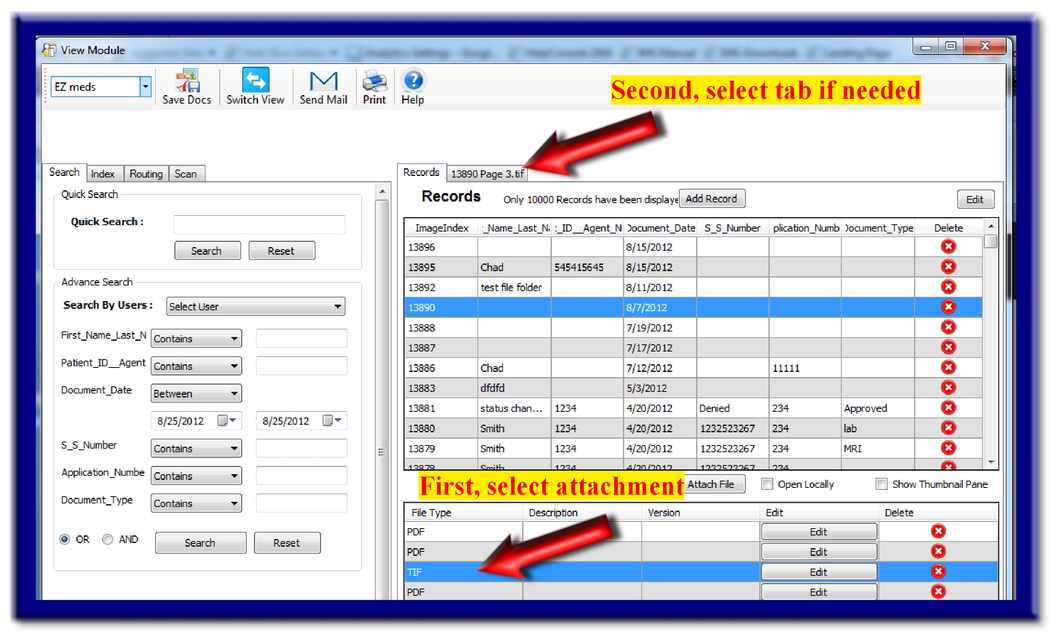
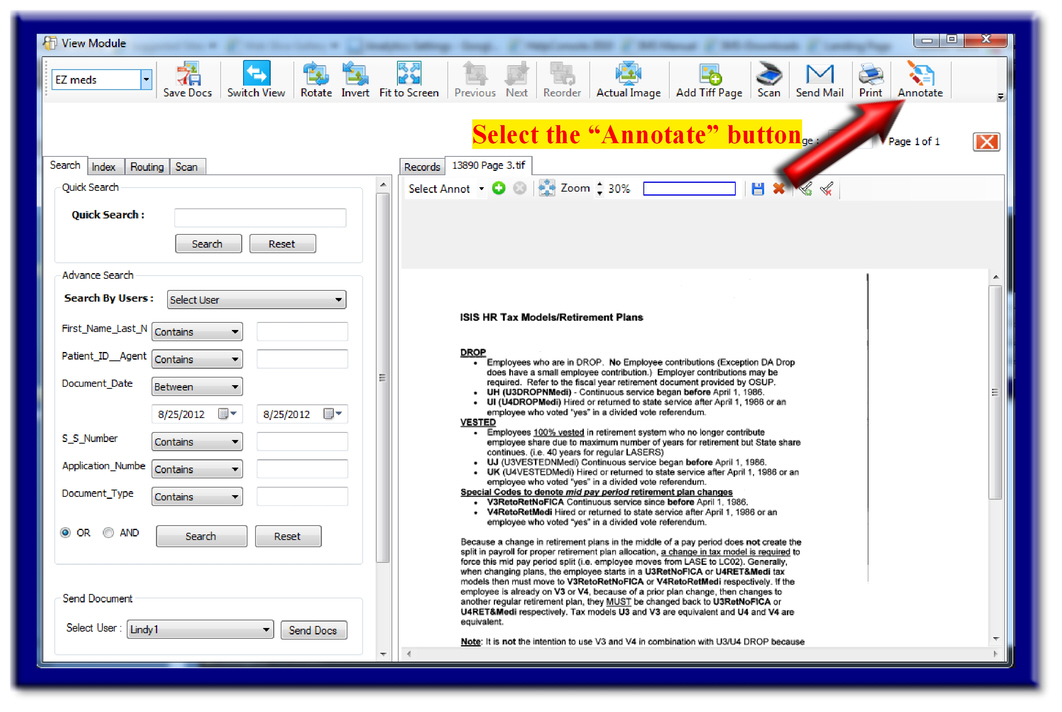
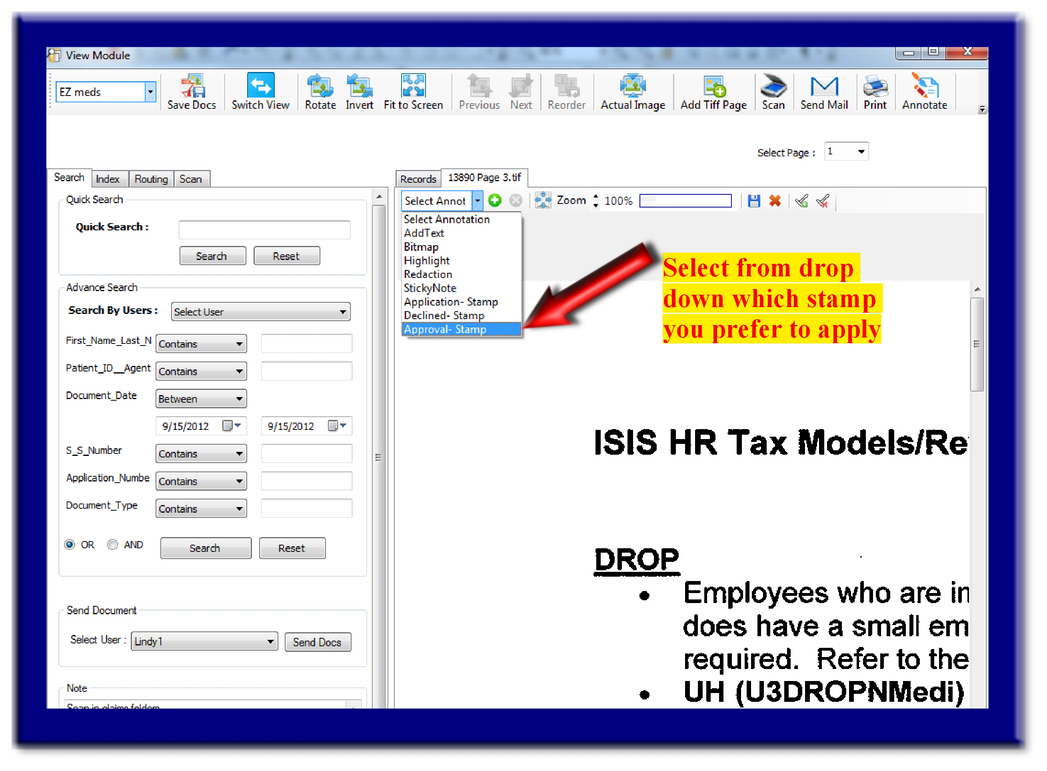
Once selecting the green plus button to apply the stamp, you may be prompted to enter your user name and password. Don't forget to save the stamp by selecting the blue floppy disc button.
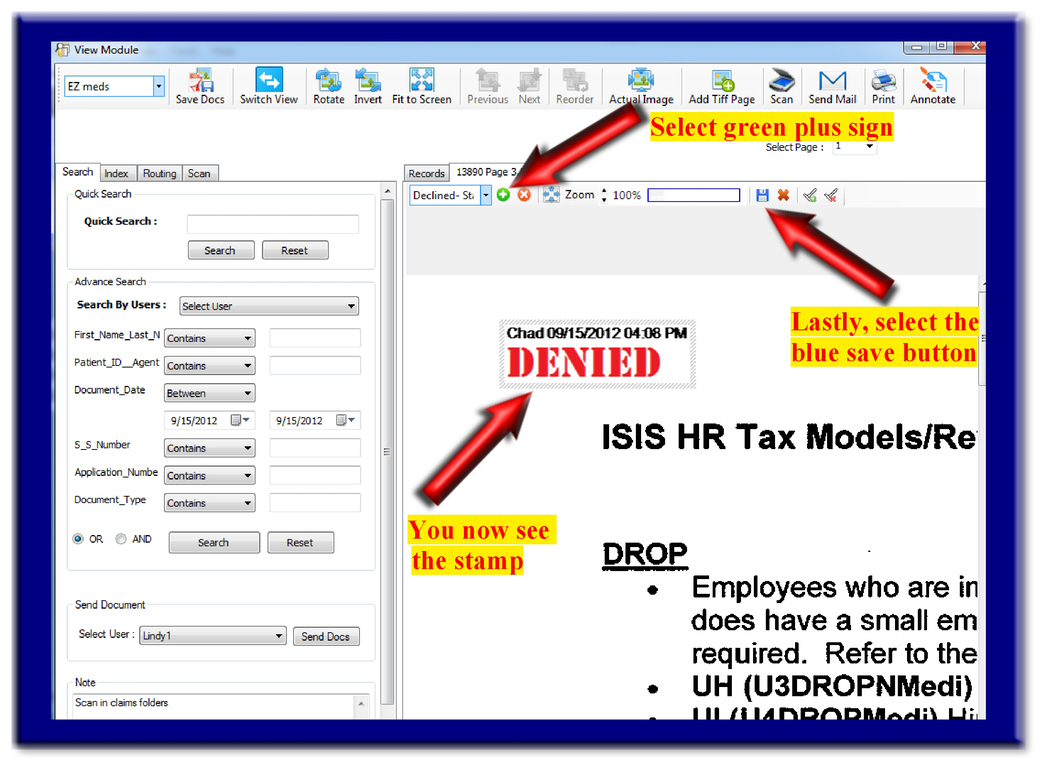 I
I
At any time after adding a stamp, it may be moved around to your preferred location on the page. You will notice that additional information is applied above the stamp to include your name, date, and time. This stamp may at any time be deleted or removed if needed. In addition, these actions can be tracked in the Audit reports.