
Once you have selected a record, you may now select a user or department to send this record to. Within the "Send Document" section, you should see a drop down option labeld "Select User." Once you have selected a user or department, you may now select the "Send Docs" button. Lastly, you will see a pop-up window stating the "document sent successfuly." and select the "OK" button to close the pop-up window.
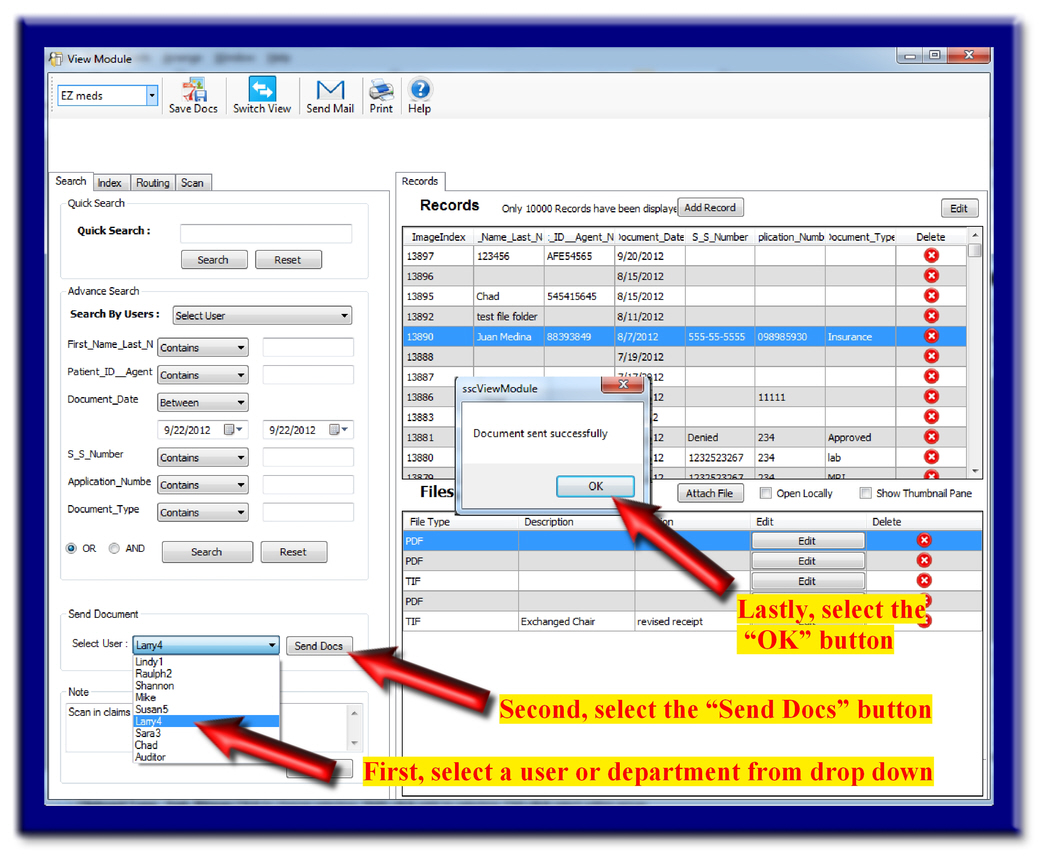
What Now?
At this stage, you have successfully sent a document to another user or department.
If set-up properly, the user will receive a notification in lower right side of screen notifying user of receiving a record within the Route feature for review.
This user may now access this record within his/her Route folder.
You still have control over this record, if it is still in the other users folder. You may choose to re-direct (see below Redirect) this record to a different user or remove (see below Delete) this record from the routing process.