Within the View Module, select the "Routing" tab and then select the "Sent Documents" radio button.
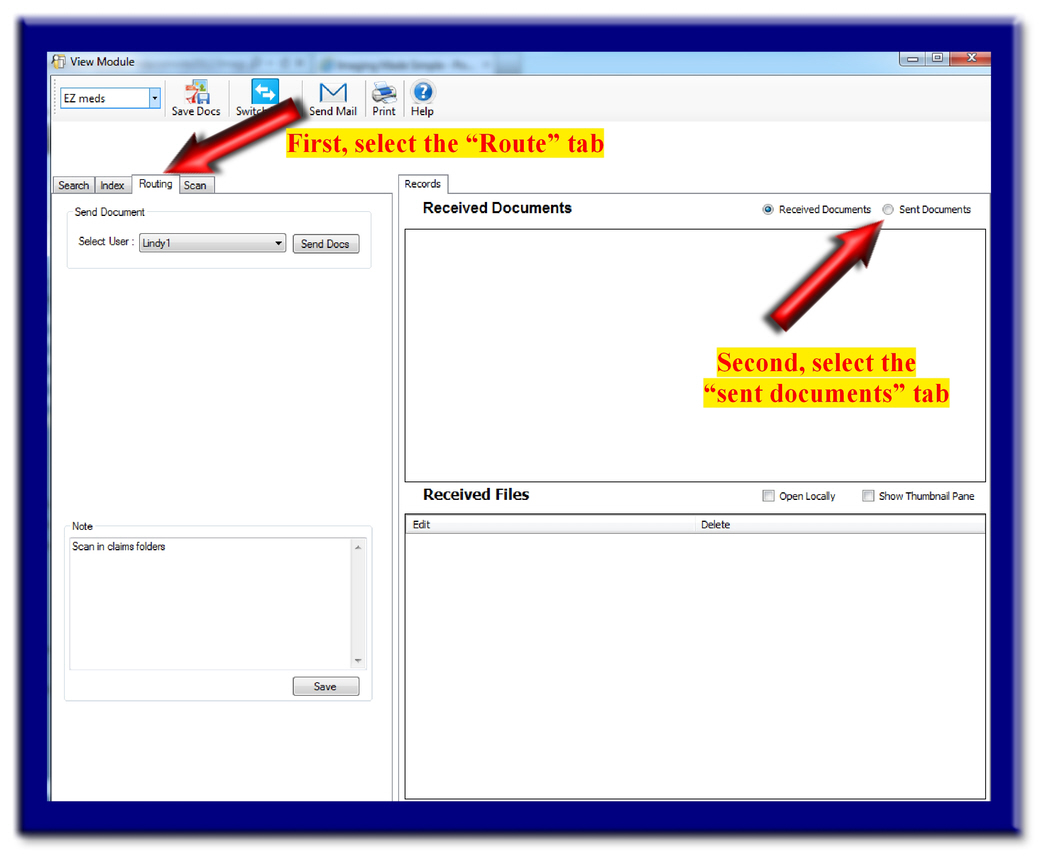 Within the "Sent Documents" window, you may select a record to be redirected to another user or department. You will then select a user or department from the "Select User" drop down list found within the "Send Document" window. Lastly, select the "Send Docs" button. A pop up window should have opened stating "Document sent successfuly" and require you to select the "OK" button.
Within the "Sent Documents" window, you may select a record to be redirected to another user or department. You will then select a user or department from the "Select User" drop down list found within the "Send Document" window. Lastly, select the "Send Docs" button. A pop up window should have opened stating "Document sent successfuly" and require you to select the "OK" button.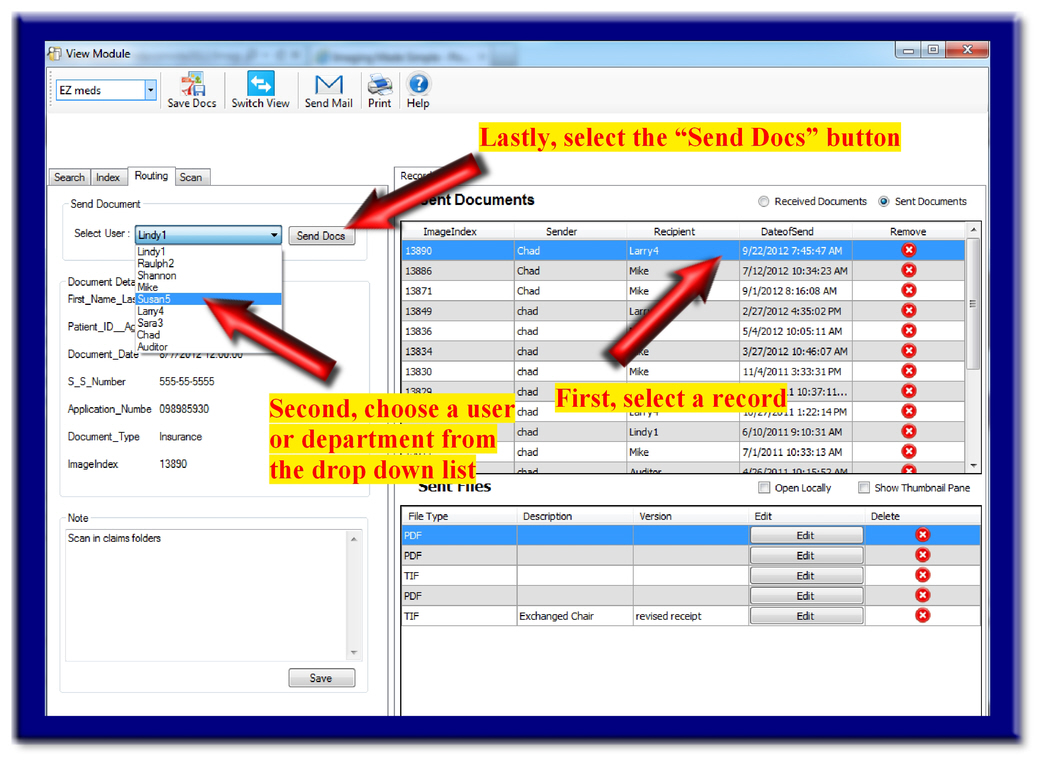
You have now completed the steps to redirect a document.
To confirm your redirect, you may select the "sent documents" tab and view the document within the Sent Documents Screen. You can keep track of the document using the "image index number" and see the date/time stamp.