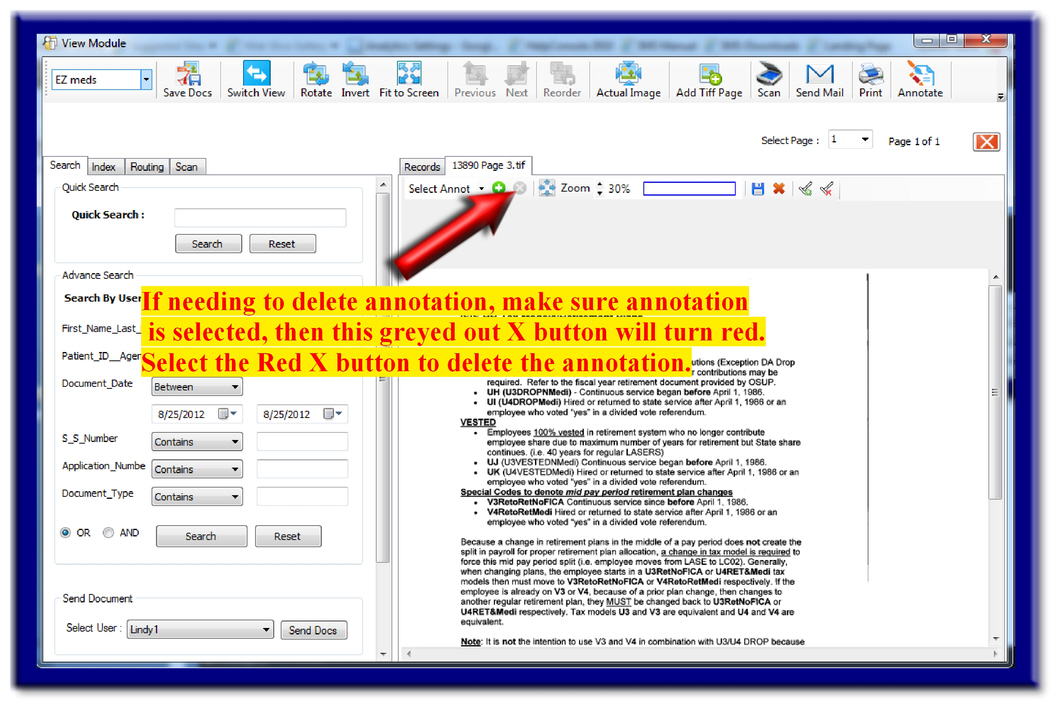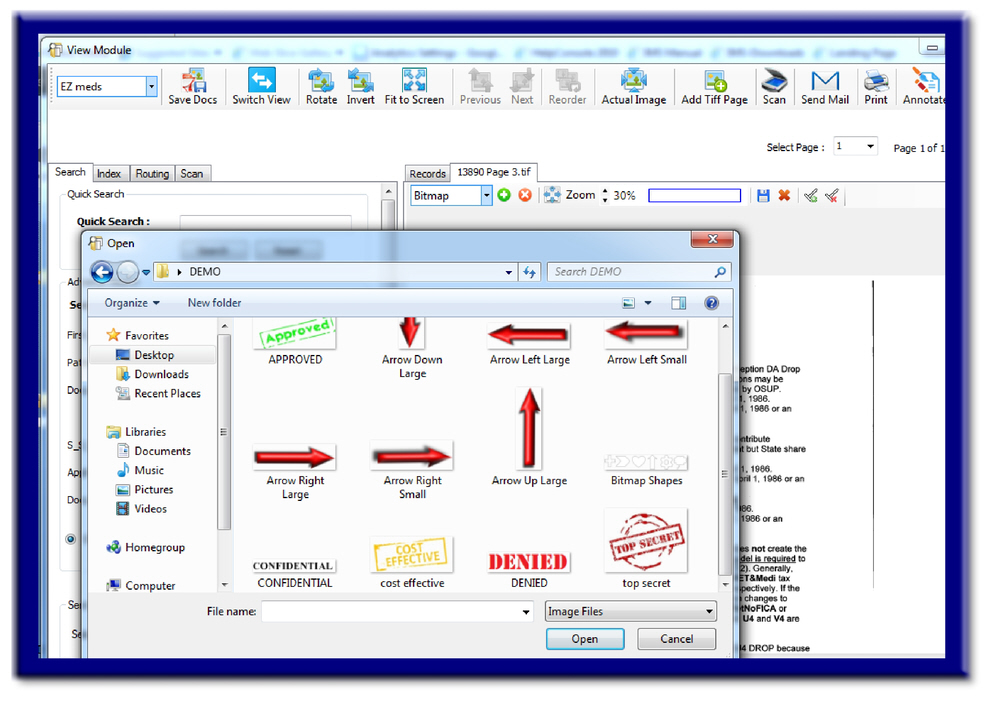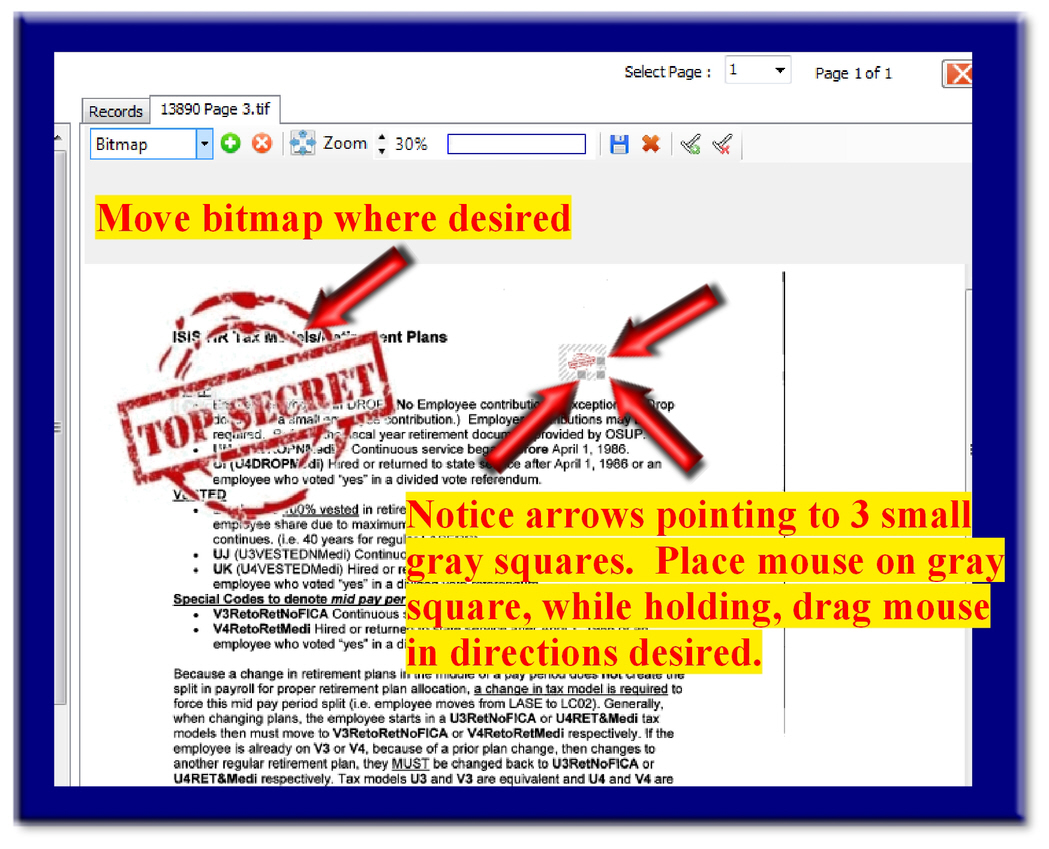Place an annotation on a page, anywhere, and fit to the desired size.
Move this annotation around if needed.
Add additional anotations as needed.
First you will need to open your View Module, locate a record, and select the record's attachment you would like to apply the annotation(s).
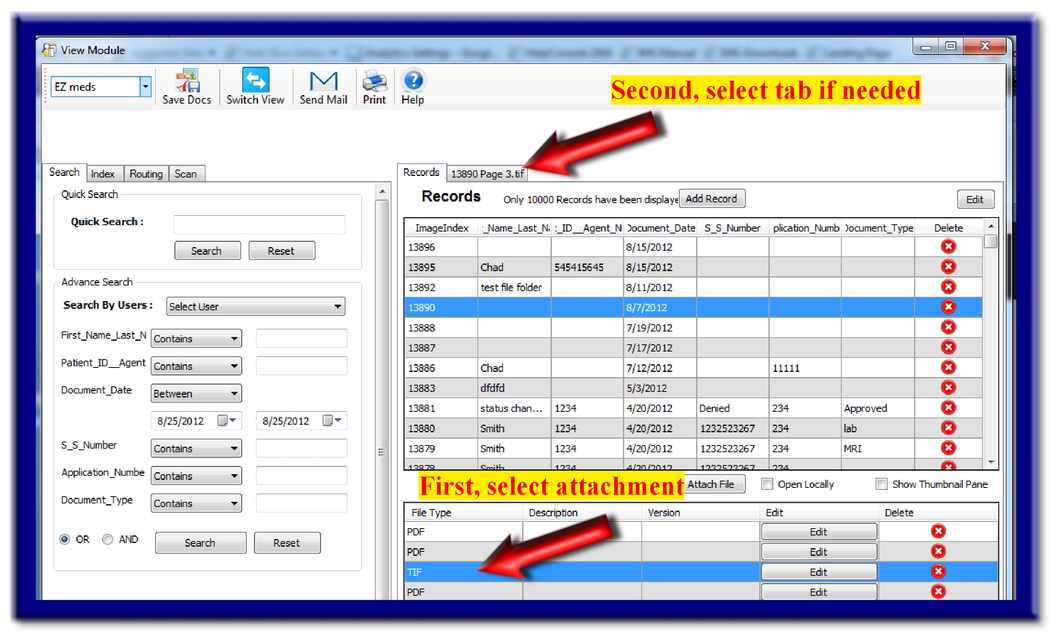
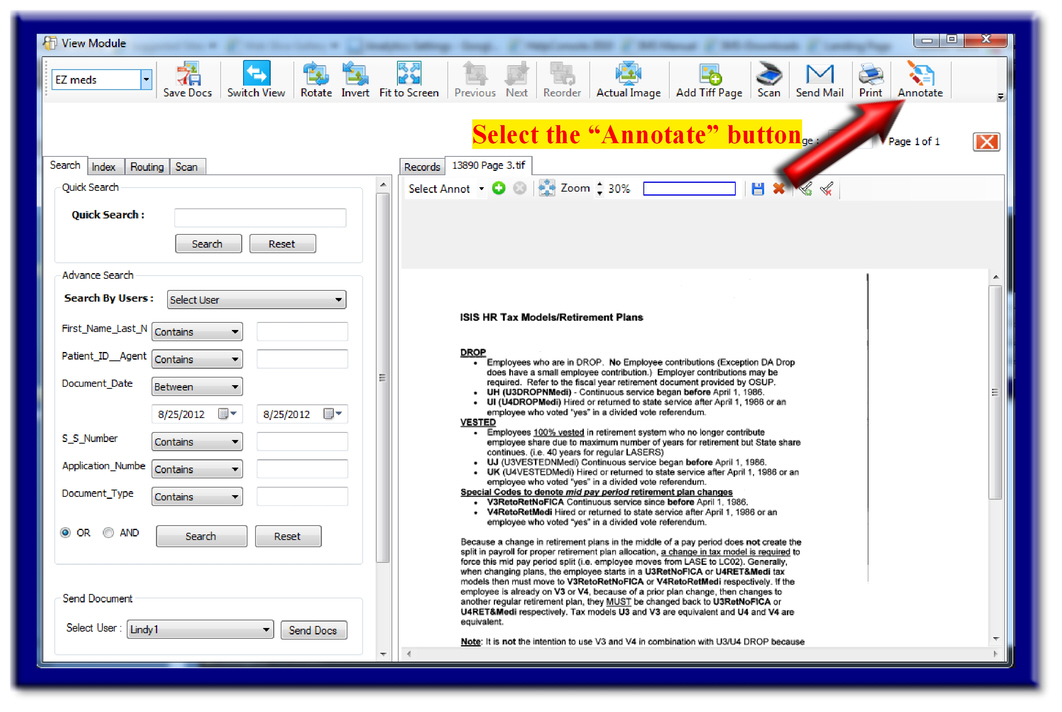
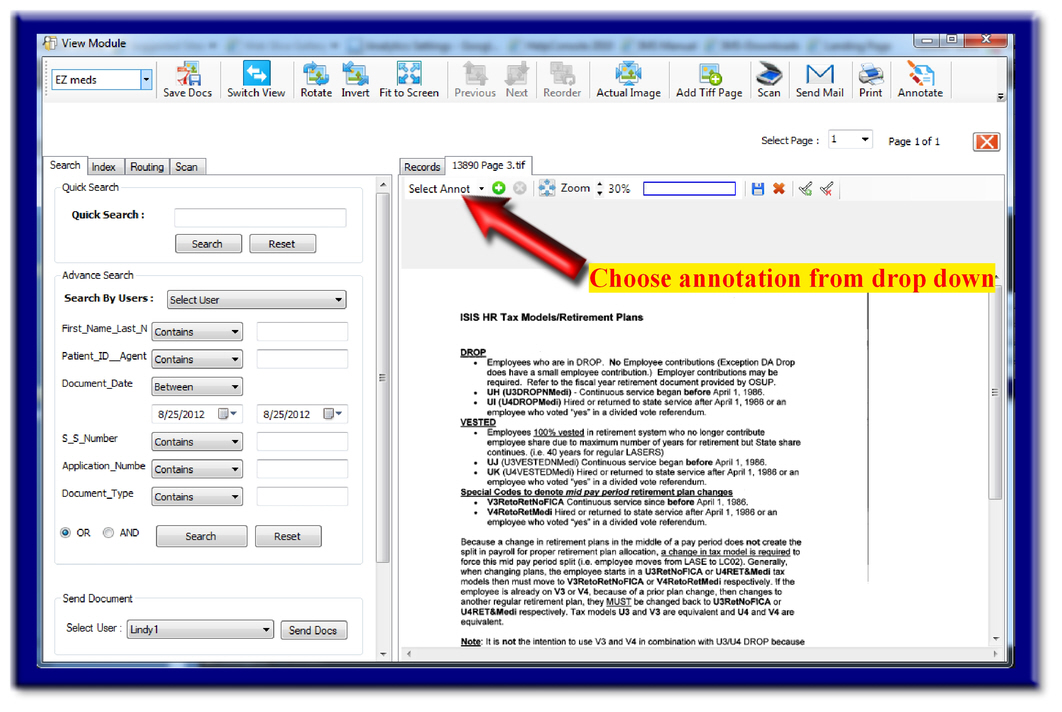

NOTE: If needing to delete a particular annotation, you will first need to select the annotion for deletion. Then you will see the "X" button turn the color red. Select the red "X" button to delete your annotation. Deleting an annotation may be needed for various reasons including the following: no longer needed, may have previously chosen the wrong annotation, may want to email, print, or fax to someone without the annotation(s).