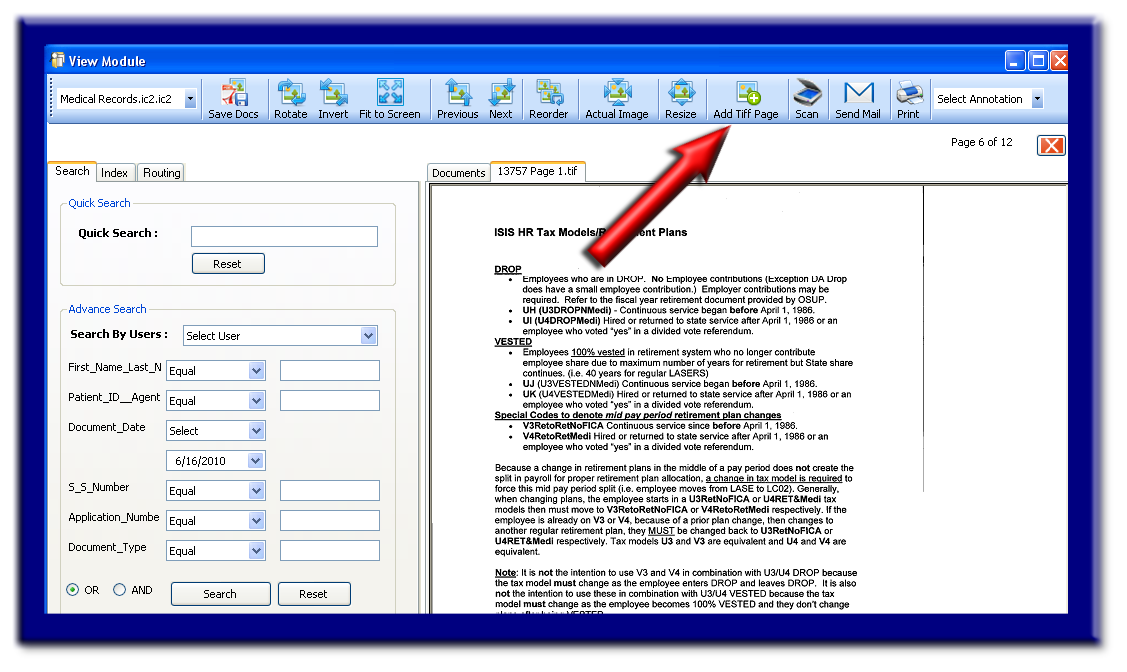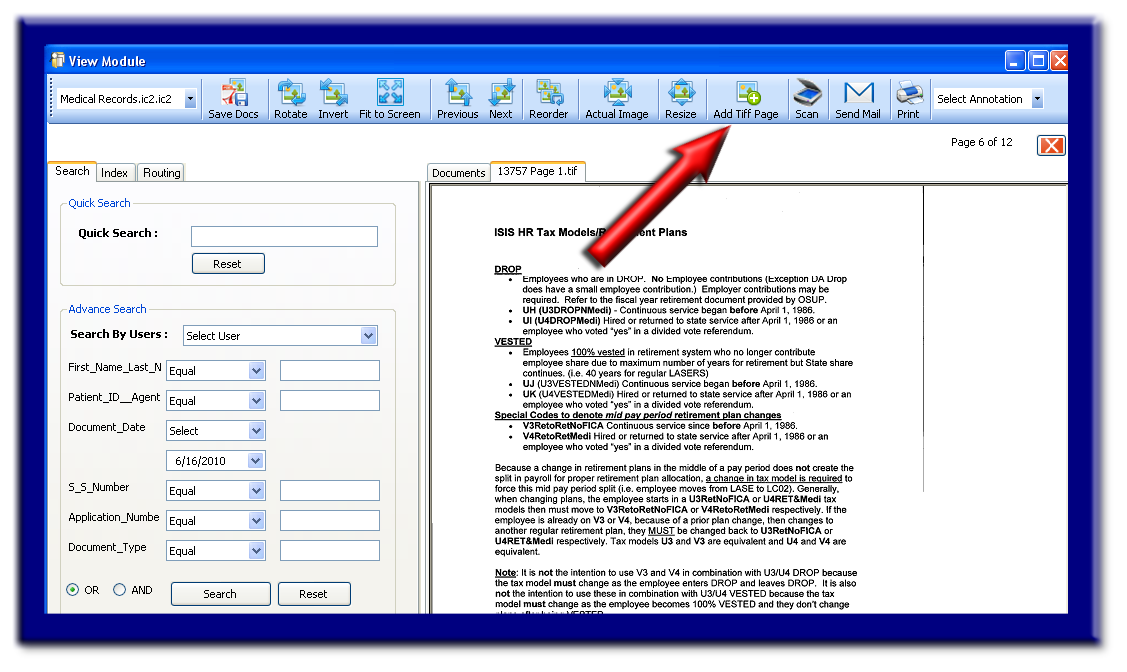Home > Functions > IMS-Enterprise 4.0 > View & Indexing > Network Viewer > Search for Document > View Search Results > Attachments > Make changes to document > Insert file within a file
Insert file within a file
If you are unable to perform the features described in this section, you may have not received "user rights" to do so. You must contact the IMS administrator of your organization for further information concerning this matter.
This feature works with Tiff files ONLY!
Please use this feature with caution, there are no undo options!
Adding a single page or an entire document to an already existing document can be a time saving feature. Please keep in mind that you are not able to remove any pages once they are added to the Tiff file, but you will have the ability to place each page in it's exact order if needed. This feature is also monitored within IMS Audit Reports.
Description: Insert a single page or multipage Tiff within an already existing Tiff file.
Option 1 (Browse for existing file)
STEP 1
Select the Tiff file for adding the page(s). Scroll through this Tiff document, if applicable, to the page right before the location you want to insert the new page(s).
STEP 2
Select the "Add Tiff Page" button (see below image).
STEP 3
Search through local PC or network for the Tiff or M-Tiff to be inserted.
Option 1 (TWAIN Scan)
This feature can only be performed using a Smart View Scan Seat.
STEP 1
Select the Tiff file for adding the page(s). Scroll through this Tiff document, if applicable, to the page right before the location you want to insert the new page(s).
STEP 2
Select the "Scan" button (right of "Add Tiff Page" button)
Select your scanner. Make any changes to features or setting within the scan driver and begin the scanning process.
Please use Caution with this feature! There are no undue or rewind options. Once you insert a page, it is there for good.
If you do incur a mistake, you may try the following:
- You may Black-Out the entire page using the Redaction Annotations feature.
- Delete the entire document from the database and start over from scratch.
- Batch Scan
- Use the "Save Docs" button to save as a Tiff on your computer
- Use the "Browse Image" feature within the Batch Scan Module
- Within Batch scan you can completely remove unwanted pages and move documents around as needed.
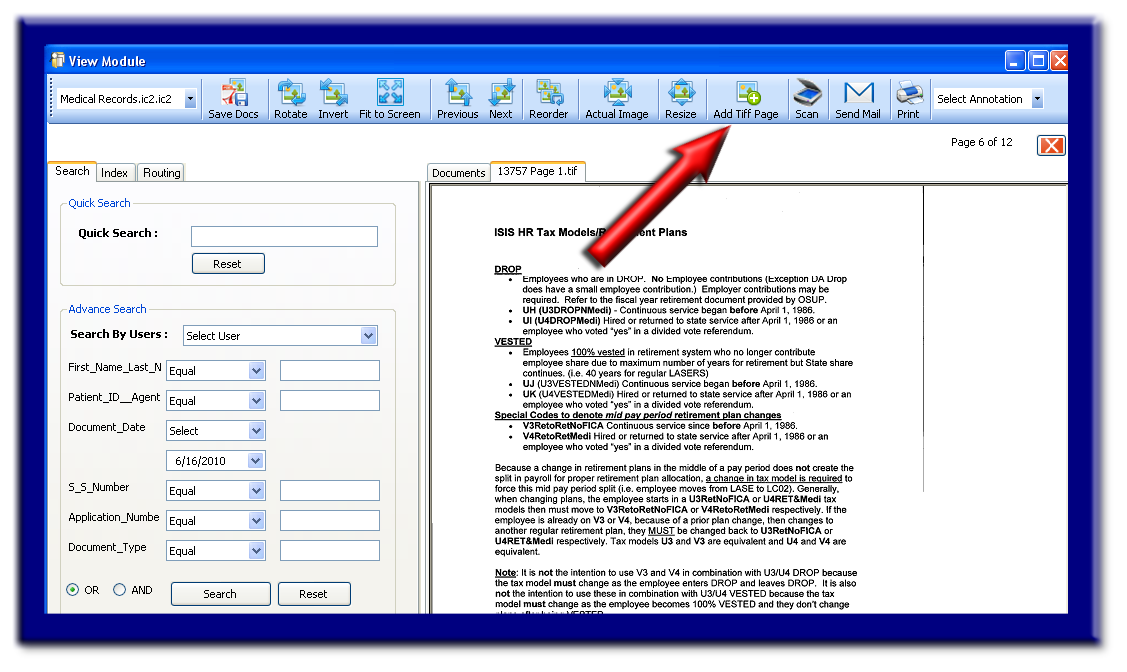
See also