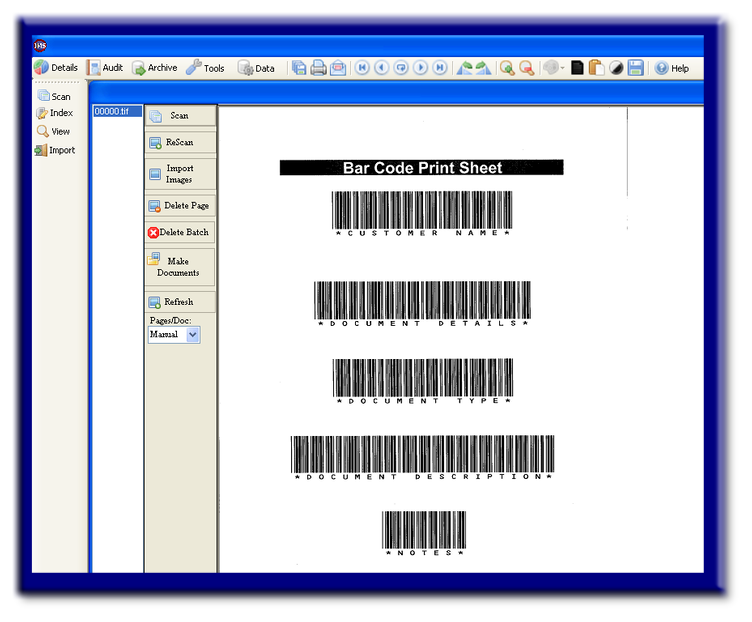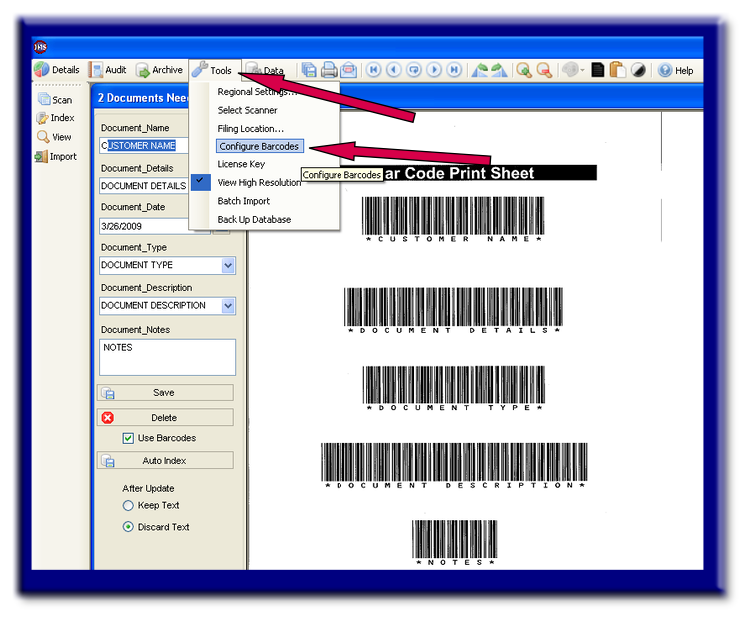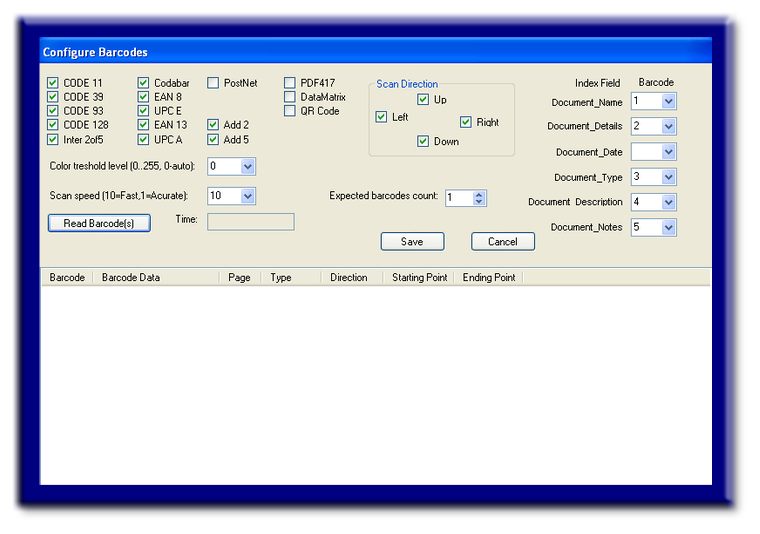Home > Advanced Functions > PLUS Edition > Bar Code
Bar Code
One of the most simplistic forms of automating processes is to implement bar codes into your documents. Barcodes are nothing more than a type of character font, just as you would choose Times New Roman or Arial. You can download free fonts from a trusted site or purchase them for more flexibility in size or design. Bar codes can be generated using a web site barcode generator, barcode software, MS EXCEL, MS WORD, and others. We also provide a software programs (3rd Party) that can implement bar codes into non-flexible environments that currently restrict any change or addition to documents, digital files, and other data sources. Do not be fearful using bar codes, once you implement at least one you will find how incredibly simple it can be.
The barcode does not have to be present on the actual document being scanned; it may be on any sheet within the documents, or most commonly, on a cover sheet. Although IMS can read barcodes within hundreds of pages, the bar code must be consistently placed on the same page within the same area on that page, to be detected. You may have up to 6 barcodes, which represent the 6 data fields within IMS-PLUS (including date & notes fields). Please note that if choosing to bar code the date field, you must be consistent with the format style, and if possible compliment the date style within IMS (ie: 1/15/2009). The date field can be tricky for most barcodes and would probably be best to avoid. Be sure that the bar code does not create spaces in between words or characters, if this is a problem you can try using a dash or underscore for spacing.
Step 1
Scan your complete set of documents into IMS using the batch scanning method.
Then select the Make Documents button.
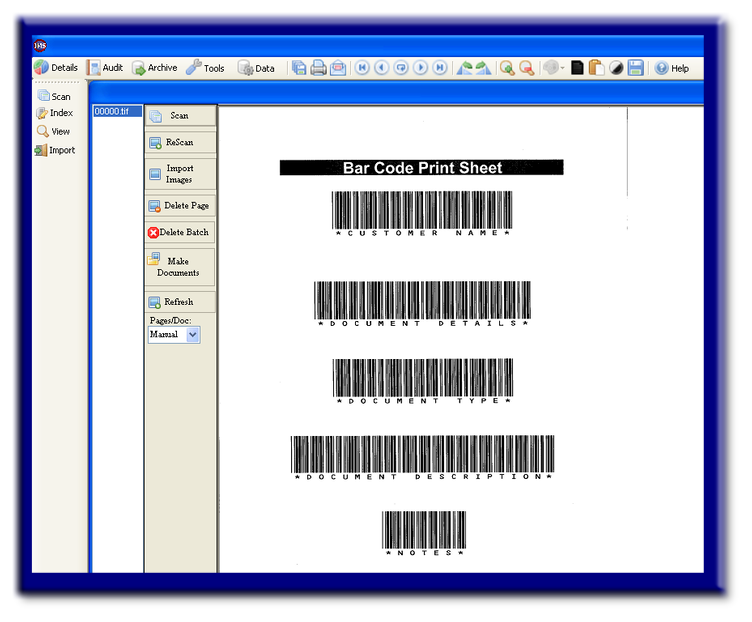
Step 2
Click Tools on the Main Toolbar and select Configure Barcodes.
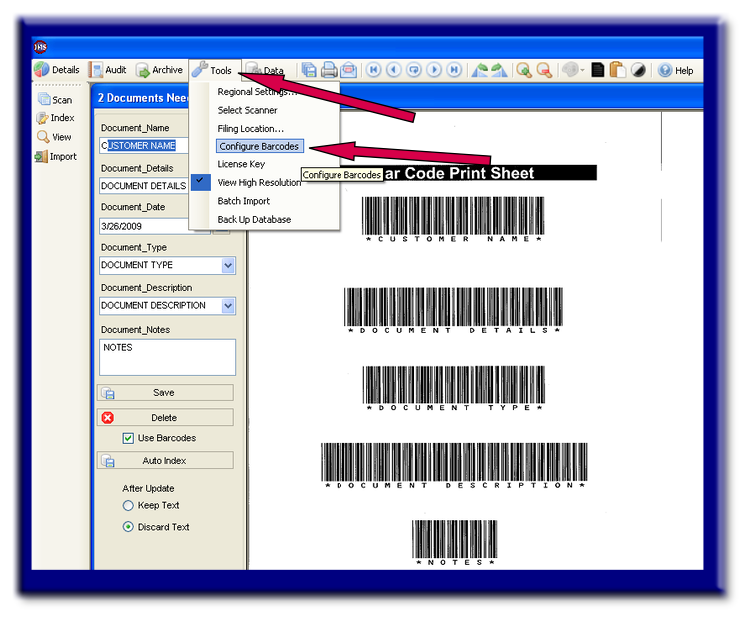
The Configure Barcodes window will open.
Step 3
You will need to select the type of barcode and the direction of the barcode that you are looking for.
The Color threshold should be left on 0 unless you are scanning color documents on color paper with color barcodes.
Leave the scan speed at 10, unless you experience a barcode(s) not being detected and incrementally adjust the speed accordingly.
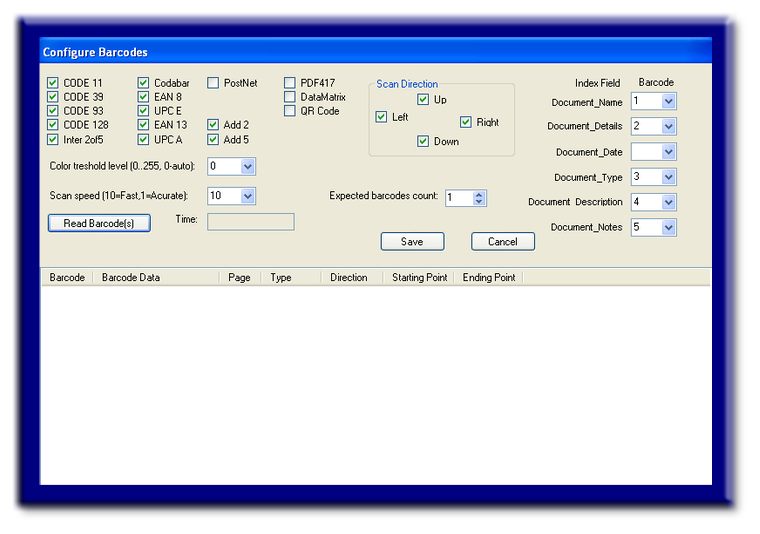
See also